猫画像の設定
下の画像を右クリックして「名前を付けて画像を保存」してください。保存時には下部のファイル名を用いてください。画像サイズは32×37となっています。 |
 |
cat1_a.bmp | cat1_b.bmp | ソリューションのあるフォルダ内に入れておくと便利です。 |
リソースを登録する
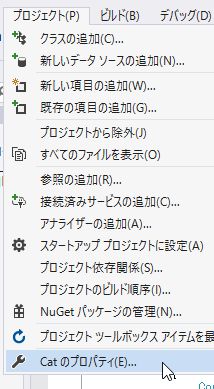 | プロジェクトのプロパティをクリックします |
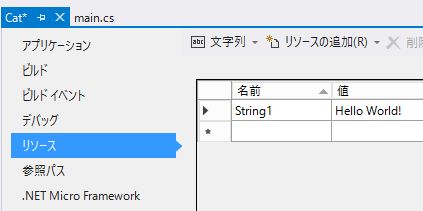 | リソースを選びます |
 | リソースの追加の右側の三角をクリックします |
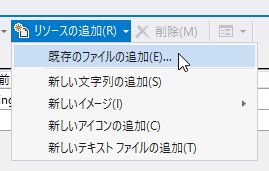 | 既存のファイルの追加をクリックします |
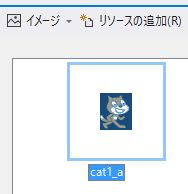 | 保存したcat1_a.bmpファイルを選択するとリソースに追加されます。このアイコンをダブルクリックすると編集モードになります。 |
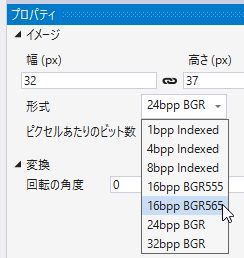 | 右下のプロパティのところの形式を16bpp BGR565にします。これを行わないと、これからこのリソースを読み込んで、プログラムで表示できる形式に変換できません。同様にcat1_b.bmpも読み込んでください。 |
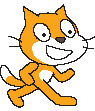
| 猫を歩かせる | |
|---|---|
public partial class Program
{
// x y
static BrainPad.Display.Image cat1 = new BrainPad.Display.Image(32, 37);
static BrainPad.Display.Image cat2 = new BrainPad.Display.Image(32, 37);
private void main()
{
BrainPad.Display.Clear();
BrainPad.LightBulb.SetColor(BrainPad.Color.Black);
getResourceBmp(cat1, Resources.BinaryResources.cat1_a);
getResourceBmp(cat2, Resources.BinaryResources.cat1_b);
while (true)
{
BrainPad.Display.DrawImage(64, 80, cat1);
Thread.Sleep(500);
BrainPad.Display.DrawImage(64, 80, cat2);
Thread.Sleep(500);
}
}
static void getResourceBmp(BrainPad.Display.Image image, Resources.BinaryResources id)
{ // 16bpp BGR565から変換する
byte[] z = (byte[])
ResourceUtility.GetObject(Resources.ResourceManager, id); //32*37=2368
BrainPad.Color color = new BrainPad.Color();
int dt = 0x42; // BMPのデータ開始アドレス
for (int Y = image.Height - 1; Y >= 0; Y--)
{
for (int X = 0; X < image.Width; X++)
{ // ピクセルデータの取得
byte d = z[dt++];
byte e = z[dt++];
color.B = (byte)(d & 0x1f);
color.G = (byte)(((d & 0xe0) >> 5) + ((e & 0x07) << 3));
color.R = (byte)((e & 0xf8) >> 3);
image.SetPixel(X, Y, color);
}
}
}
}
|
1 2 3 4 表示用オブジェクトを作る 5 画像の入れ物を作る 6 7 8 ディスプレイ消去 9 10 リソースからオブジェクトに変換 11 12 13 14 x=64,y=80に表示させる 15 16 17 18 19 20 21 22 23 リソースオブジェクトデータを 24 一次元配列として得る 25 カラーオブジェクト 26 ヘッダーデータを飛ばす 27 28 29 30 31 32 33 BGR565からLCD用bitmapに変換する 34 35 36 37 38 39 40 |
少し高度なプログラミング
12A ボールを跳ね返させる
前項では、2つのグラフィックデータを交互に表示させました。今度は、ボールを動かしてみます。始めは簡単に横方向にだけ動かします。| ボールを動かす | |
|---|---|
public partial class Program
{
static int Size = 16;
static BrainPad.Display.Image ball = new BrainPad.Display.Image(Size, Size);
static BrainPad.Display.Image black = new BrainPad.Display.Image(Size, Size);
private void main()
{
BrainPad.Display.Clear();
BrainPad.LightBulb.SetColor(BrainPad.Color.Black);
getResourceBmp(ball, Resources.BinaryResources.tennis);
for (int x = 0; x < Size; x++)
for (int y = 0; y < Size; y++)
{
black.SetPixel(x, y, BrainPad.Color.Black);
}
while (true)
{
for (int i = 0; i < 160- Size; i += 10)
{
BrainPad.Display.DrawImage(i, 80, ball);
Thread.Sleep(500);
BrainPad.Display.DrawImage(i, 80, black);
}
}
}
static void getResourceBmp(BrainPad.Display.Image image, Resources.BinaryResources id)
{ // 16bpp BGR565から変換する
byte[] z = (byte[])
ResourceUtility.GetObject(Resources.ResourceManager, id); //16*16=256
BrainPad.Color color = new BrainPad.Color();
int dt = 0x42; // BMPのデータ開始アドレス
for (int Y = image.Height - 1; Y >= 0; Y--)
{
for (int X = 0; X < image.Width; X++)
{ // ピクセルデータの取得
byte d = z[dt++];
byte e = z[dt++];
color.B = (byte)(d & 0x1f);
color.G = (byte)(((d & 0xe0) >> 5) + ((e & 0x07) << 3));
color.R = (byte)((e & 0xf8) >> 3);
image.SetPixel(X, Y, color);
}
}
}
}
|
1 2 3 4 画像の入れ物を作る 5 画像の入れ物を作る 6 7 8 9 ディスプレイ消去 10 電球LEDも消しておく 11 リソースから入れ物に入れる 12 13 14 15 黒の画像を作る 16 17 18 19 20 21 ボールの表示 22 500ms待つ 23 ボールを消す 24 25 26 27 28 29 30 31 32 33 34 35 36 37 38 39 40 41 42 43 44 45 46 |
複数のボールを跳ね返させる
ボールを複数つくり、斜めに動かし、壁にぶつかった場合に反射させます。| 複数のボールを跳ね返させる | |
|---|---|
public partial class Program
{
private void main()
{
BrainPad.Display.Clear();
BrainPad.LightBulb.SetColor(BrainPad.Color.Black);
Ball ball = new Ball(22, 14);
Ball ball2 = new Ball(102, 54);
while (true)
{
ball.move();
ball2.move();
Thread.Sleep(300);
}
}
}
class Ball
{
const int Size = 16;
static BrainPad.Display.Image ball = new BrainPad.Display.Image(Size, Size);
static BrainPad.Display.Image black = new BrainPad.Display.Image(Size, Size);
static int rightLimit = 160, bottomLimit = 128;
int x = 0, y = 0, step=8;
bool xDir = false, yDir = false;
public Ball(int x, int y)
{
this.x = x;
this.y = y;
getResourceBmp(ball, Resources.BinaryResources.tennis);
for (int X = 0; X < Size; X++)
for (int Y = 0; Y < Size; Y++)
{
black.SetPixel(X, Y, BrainPad.Color.Black);
}
}
public void move()
{
BrainPad.Display.DrawImage(x,y, black);
if (!xDir) x += step;
else x -= step;
if (!yDir) y+=step;
else y-=step;
if (x < 0) { x += step; xDir = !xDir; }
if (rightLimit - Size <= x) {
x -= step; xDir = !xDir; }
if (y < 0) { y =0; yDir = !yDir; }
if (bottomLimit - Size <= y)
{
y = bottomLimit- Size; yDir = !yDir;
}
BrainPad.Display.DrawImage(x, y, ball);
}
static void getResourceBmp(BrainPad.Display.Image image, Resources.BinaryResources id)
{ // 16bpp BGR565から変換する
byte[] z = (byte[])
ResourceUtility.GetObject(Resources.ResourceManager, id); //16*16=256
BrainPad.Color color = new BrainPad.Color();
int dt = 0x42; // BMPのデータ開始アドレス
for (int Y = image.Height - 1; Y >= 0; Y--)
{
for (int X = 0; X < image.Width; X++)
{ // ピクセルデータの取得
byte d = z[dt++];
byte e = z[dt++];
color.B = (byte)(d & 0x1f);
color.G = (byte)(((d & 0xe0) >> 5) + ((e & 0x07) << 3));
color.R = (byte)((e & 0xf8) >> 3);
image.SetPixel(X, Y, color);
}
}
}
}
|
1 2 3 4 5 6 7 8 ボールを設定座標に置く 9 2つ目のボールを置く 10 11 12 ボールを動かす 13 2つ目のボールを動かす 14 300ms待つ 15 16 17 18 19 20 21 ボールの入れ物 22 黒の入れ物 23 24 25 26 27 28 29 30 リソースから画像に変換 31 32 33 34 黒画像の作成 35 36 37 38 39 以前描画した画像を消す 40 動かす 41 42 43 44 45 46 47 48 49 50 51 52 ボールを描画する 53 54 55 56 57 58 59 60 61 62 63 64 65 66 67 68 69 70 71 72 73 |
ボールごとに動くスピードを設定する
スレッドを用いて、各々のスレッド上でボールを動かします。この場合、完全に独立に動作させることが可能です。Ballクラスは前項と同じなので、省略します。
| スレッドでボールを動かす | |
|---|---|
public partial class Program
{
private void main()
{
BrainPad.Display.Clear();
BrainPad.LightBulb.SetColor(BrainPad.Color.Black);
new Thread(new ThreadStart(new PingPong(12, 67,100).ping)).Start();
new Thread(new ThreadStart(new PingPong(69, 6,200).ping)).Start();
while (true)
{
Thread.Sleep(1000);
}
}
}
class PingPong
{
Ball ball;
int sleep;
public PingPong(int x, int y,int sleep)
{
this.sleep = sleep;
ball = new Ball(x, y);
}
public void ping()
{
while (true)
{
ball.move();
Thread.Sleep(sleep);
}
}
}
|
1 2 3 4 5 6 7 100msで動くボールを表示させる 8 200msで動くボールを表示させる 9 10 11 取りあえず1秒ごと待つ 12 実際は他の仕事をさせる 13 14 15 16 17 18 19 20 21 22 23 ボールを描画する 24 25 26 27 28 29 動かす 30 指定時間待つ 31 32 33 |


